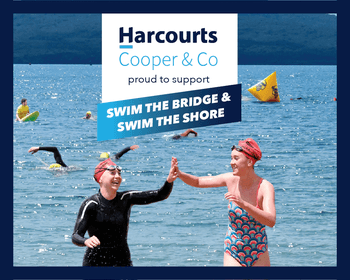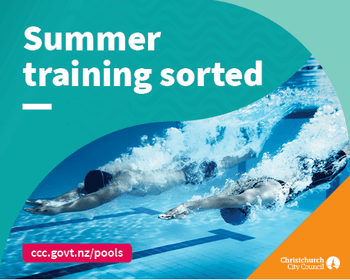CREATING YOUR MY EVENT CREW ACCOUNT
Creating a log-in for your Ocean Swim Series entries for the 2022/23 Season is a quick and easy process and will let you quickly add transport & merchandise options to your swims as well as change your wetsuit selection, start group, and MORE! If you already have an account you’re good to go, if not follow the quick steps below to get started
Step 1: Go to My Event Crew and hit Create Account
Step 2: Enter the email address used to register for your swims (it is IMPORTANT that it is the same) and follow the steps to set up your account
Step 3: Login and you will see a screen similar to the image below – yes it really is as easy as that!
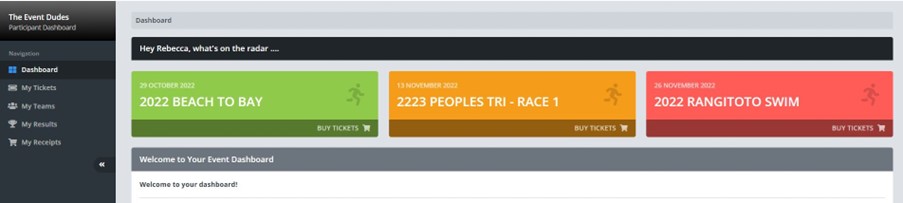
ADDING TRANSPORTATION TO YOUR SWIM ENTRY
Once you have logged in to your account you are now able to add transport options to your swims, not all swims have transport options so make sure to select the correct swims.
Step 1: On the top left-hand side go to My Tickets, this will show you all the swims you have entered for the upcoming season.
Step 2: Click the blue binoculars on the right-hand side of the swim you want to add the transport too
Step 3: On the top right of the screen is a red Make Changes box, click this and choose Add Items To Ticket
Step 4: This brings up the available transport options. Most of these are swimmer-only transport so you will only be able to purchase 1 ticket.
Step 5: Once you have added the item, follow through to the checkout and pay for the ticket and you’re good to go!
ADDING A SECONDARY SCHOOL TO YOUR SWIM ENTRY
Once you have logged in to your account you can follow the step-by-step instructions below to add your Secondary School to the eligible events, these events are;
SOUTHERN ZONE – The Big Tahuna, Nelson,
NORTHERN ZONE CHAMPS – Harbour Crossing, Auckland
CENTRAL ZONE – The Mount Swim - Tauranga
NZ SECONDARY SCHOOLS OPEN WATER CHAMPS – Legend of the Lake, Rotorua
Step 1: On the top left-hand side go to My Tickets, this will show you all the swims you have entered for the upcoming season. Select the swim location you want to add your school to
Step 2: Click the Questions Tab in the middle of the screen (this is under your bib number and race selection)
Step 3: Select the question ‘Are you competing in the Zonal Schools Champs?’ by clicking the blue pencil button on the right
Step 4: Type the first letter of your school’s name and scroll through the options till you can select your school and click confirm.
You are now eligible for medals and points in both the Ocean Swim Series competition AND your Zonal or Open Water Championships event. Please note, if you are entering both the Zonal event & the Overall champs you need to add your school to BOTH events separately.
TRANSFERRING YOUR ENTRY TO ANOTHER SWIM OR SWIMMER
Once you are logged in select the swim you wish to transfer to another swim location or to another swimmer (There is an admin fee for this) then follow the steps to make the change
Step 1: Select the 3 dots on the top right of the page next to the swim name
Step 2: From the drop-down menu select RACE > RACE TRANSFER PERSON > PERSON TRANSFER
Step 3: Follow the instructions to remove your details and add theirs or to choose a new swim location
MAKING CHANGES TO YOUR START GROUP OR WETSUIT SELECTION
To make things super easy for you this season you will be able to make small changes like this yourself! These changes are able to be made until 1 week before each event date, after this you can make these changes at the registration tent on event day. Once you are logged into your account follow the step-by-step instructions below to make changes.
Step 1: On the top left-hand side go to My Tickets, this will show you all the swims you have entered for the upcoming season. Select the swim location you want to make a change to.
Step 2: Click the Questions Tab in the middle of the screen (this is under your bib number and race selection)
Step 3: Select the question you want to make a change to by clicking the blue pencil button on the right
Step 4: Once you have made the change, click confirm and you’re good to go.
Please note, that this change will only apply to the event you changed it in. If you want to make changes for the entire season please send us an email and we can help you out with that.